Keeping your ASUS ROG Zephyrus G14 running at its peak means staying on top of software updates, especially regarding your graphics driver. AMD’s Adrenalin Edition software plays a critical role in ensuring that the laptop’s graphics hardware works efficiently, remains secure, and continues to deliver an immersive visual experience, whether you’re gaming, streaming, or working with creative applications. Over time, updates released by AMD help resolve existing bugs, optimize performance, and add new features that elevate the overall experience of the device.
Many users overlook graphics driver updates, assuming that automatic updates cover everything. However, ensuring that AMD Software: Adrenalin Edition is manually checked and updated is essential, particularly for the G14’s Ryzen and Radeon-powered hardware, which demands optimal driver coordination to perform well. This guide outlines practical, clear, and step-by-step solutions to update your AMD software effectively.
What is AMD Software Adrenalin Edition?

AMD Software: Adrenalin Edition is more than just a driver. It’s an integrated control panel designed for gamers, content creators, and performance-focused users. It includes tools like:
- Performance tuning
- Real-time monitoring
- Game optimization
- Screen recording
- Driver management
This unified interface brings together everything you need to control your graphics settings and performance. For laptops like the ASUS ROG G14, having the correct and updated version ensures efficient synchronization between the CPU and GPU, which improves gaming, battery life, and thermal efficiency.
What Should You Do Before Updating AMD Software Adrenalin Edition?
- Power Source: Always connect your ASUS ROG G14 to a stable power source before starting the update process. This ensures the laptop doesn’t power off midway, which could corrupt system files or interrupt the driver installation, leading to potential performance or stability issues later.
- Internet Connection: Make sure you have a strong and stable internet connection. A weak or interrupted connection during the update process can result in incomplete downloads, corrupt files, or failed installations, all of which may require starting over or performing a full system reset.
- Close Applications: Exit all open programs, especially games or resource-heavy applications. Background apps can interfere with the update process, cause slowdowns, or even lead to software conflicts. Closing unnecessary programs frees up system resources and ensures the update runs more smoothly and efficiently.
- Backup Data: It’s always wise to back up your important files before making system changes. While driver updates are generally safe, there’s always a small risk of error. Keeping a backup protects your documents, settings, and configurations in case something goes unexpectedly wrong.
- Storage Space: Before updating, check that your system drive has enough free space—ideally several gigabytes. Insufficient space can cause installation errors, failed updates, or leftover temporary files. Clearing unused data or temporary files beforehand can prevent these common storage-related problems.
Method 1: Automatic Update Through Adrenalin Interface
The easiest and most user-friendly method is updating directly from within the Adrenalin interface. AMD has integrated a feature that scans for updates and installs them with minimal user intervention.
Steps to Perform the Automatic Update:
- Launch AMD Softwar: Open the AMD Software: Adrenalin Edition either from the Start menu or by right-clicking on your desktop and selecting it.
- Navigate to Settings: Inside the software, click on the gear icon (⚙️) located at the top-right corner.
- Check for Updates: Under the “System” or “Software” tab, click Check for Updates. The tool will scan AMD’s server for the latest driver version.
- Download and Install: If a new update is found, select Download and then click Install after it completes.
- Restart Your Laptop: After installation, a restart ensures the new driver loads properly.
This method works well for most users, especially when the system is already running a stable driver version.
Method 2: Manual Update via AMD Official Website
If you prefer a cleaner or more controlled installation process, or if automatic updating doesn’t detect the latest drivers, manual updates are the way to go.
Steps for a Manual Installation:
- Go to the AMD Driver Support Page: Visit the official AMD Support Page and use the search tool to find your G14’s specific GPU model.
- Use Auto-Detect (Optional): AMD also offers an Auto-Detect tool that can scan your system and offer the correct drivers.
- Download the Latest Adrenalin Software: Choose the latest version compatible with Windows 10/11 for your G14.
- Run the Installer: Double-click the downloaded file and follow on-screen instructions.
- Select Installation Type:
- Express: Quick and installs default settings.
- Custom: Allows you to choose components and perform a factory reset if needed.
- Express: Quick and installs default settings.
- Complete and Restart: Once done, restart your laptop to finalize the process.
How Do Different AMD Adrenalin Update Methods Compare?
| Update Method | Steps | Best For |
| Automatic Update | Open Adrenalin > Settings > Check for Updates > Install | Beginners or routine maintenance |
| Manual Update | Visit the AMD site > Download > Run Installer > Restart | Advanced users or clean installs |
| AMD Cleanup + Manual | Use Cleanup Utility > Manual Install | Users facing errors or corrupted files |
When Should You Do a Clean Installation Using AMD Cleanup Utility?
For users experiencing screen flickering, performance drops, or graphics driver crashes on the ASUS ROG G14, a clean installation is often the most reliable fix. AMD offers a dedicated Cleanup Utility to fully remove outdated or corrupted drivers before reinstalling the latest version.
Steps to Perform a Clean Installation:
- Download AMD Cleanup Utility: Visit AMD’s official support site, download the Cleanup Utility, and run it on your system to begin the driver removal process.
- Enter Safe Mode (Recommended): While optional, running the tool in Safe Mode minimizes the chance of background conflicts or errors during the cleanup process.
- Complete Cleanup: Follow the on-screen instructions to fully uninstall existing AMD drivers and associated files, then restart your laptop when prompted.
- Install New Drivers Manually: After rebooting, use the manual method to install the latest AMD Software Adrenalin Edition for your G14, ensuring compatibility and stability.
This approach is particularly helpful when previous updates have caused issues, giving your system a fresh, conflict-free start.
How to Verify the Update Was Successful?
Once your system restarts, it’s essential to confirm that the AMD Software Adrenalin Edition has been properly installed. Start by opening the Adrenalin software from the Start menu or desktop. Navigate to the System section, then select the Software tab to view the currently installed driver version.
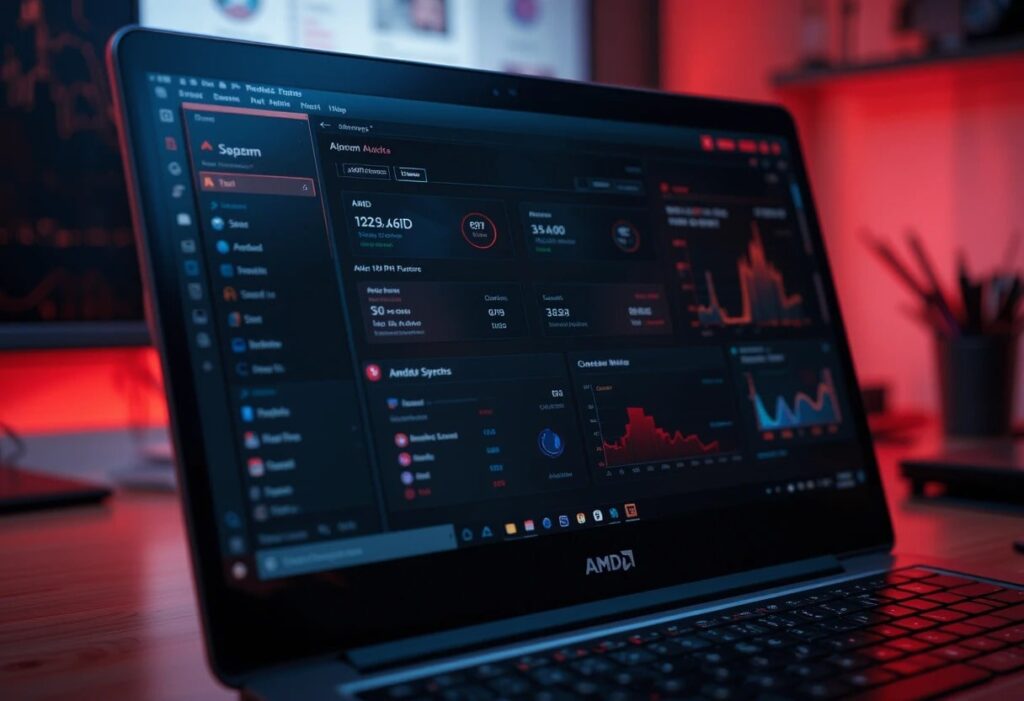
Compare this version with the latest available on AMD’s official support website to ensure you’re fully updated. Additionally, observe your system’s performance—smoother gameplay, better stability, and improved responsiveness are strong signs that the update was successfully applied.
What Are the Signs of a Successful AMD Adrenalin Update?
| Indicator | What It Means |
| No screen flickering after restart | Smooth driver integration |
| Adrenalin shows the latest version installed | Successful installation |
| Games run smoother or crash less | Improved performance |
| Temperature and fan speed normalized | Driver optimizations working properly |
What Are the Best Practices for Regular AMD Adrenalin Updates?
Check for Updates Monthly:
Checking for AMD driver updates once a month ensures your ASUS ROG G14 benefits from the latest performance boosts, bug fixes, and compatibility improvements. Regular updates also support new game titles and applications, helping your system maintain long-term efficiency, security, and stability without falling behind on crucial graphics-related enhancements.
Enable Update Notifications:
Inside AMD Software Adrenalin Edition, there’s an option to turn on update notifications. Enabling this feature allows your system to alert you whenever a new driver version becomes available. This ensures you stay up-to-date effortlessly without manually checking the AMD website every time, making your update routine easier and more consistent.
Don’t Use Unofficial Drivers:
To avoid compatibility issues and system instability, never use unofficial or third-party drivers. Always download updates directly from the official AMD or ASUS website. Authentic drivers are tested for your specific hardware configuration, ensuring optimal compatibility, proper functionality, and protection from potentially harmful or unstable software that could damage system performance.
Keep Windows Updated:
Windows updates often include critical components that AMD drivers depend on. Skipping these updates can lead to driver installation failures or incomplete functionality. Regularly updating your operating system ensures your G14 remains fully compatible with the latest drivers and software features, delivering a smoother and more secure computing experience overall.
Troubleshooting Common Issues After Updating:
Sometimes, updates can lead to unexpected issues. Here’s how to troubleshoot them:
- Black Screen After Update: Boot in Safe Mode > Run AMD Cleanup Utility > Reinstall Adrenalin manually.
- Performance Drop or Lag: Recheck driver version and roll back if necessary using Device Manager.
- Missing Features in Adrenalin: Perform a clean install with the factory reset option selected.
- Update Not Detecting: Switch to manual update using AMD’s website.
These are not uncommon and are usually resolved quickly using the cleanup utility or reinstalling with default settings.
Why ASUS ROG G14 Needs Tailored Updates?
The ASUS ROG Zephyrus G14 features a custom configuration of AMD hardware that balances performance with portability. That’s why ensuring the graphics driver specifically matches the model (like GA401 or GA402) is crucial. Using a generic Radeon update may not be optimized for power settings, hybrid graphics, or fan profiles unique to this model.
Additionally, features like Radeon Chill, Boost, and Smart Access Memory benefit from the newest updates, giving your G14 an edge in both battery life and performance.
Pro Tips to Enhance Performance Post-Update:
- Run a Benchmark Test: Tools like 3DMark or Adrenalin’s built-in performance monitor can highlight improvements.
- Use Radeon Performance Tuning: This feature lets you manually tweak clock speeds, voltages, and fan curves.
- Enable Enhanced Sync or Radeon Anti-Lag: These can reduce input latency in competitive games.
- Stream with Radeon ReLive: Updated drivers come with better encoder settings and streaming optimization.
FAQs:
How can I manually update AMD Adrenalin Software on my G14?
To manually update, visit AMD’s official support site, download the latest Adrenalin driver for your GPU, run the installer, and follow the prompts. Choose either an express or custom install, then restart your system. This ensures you get the most up-to-date and compatible version.
What is the easiest way to update AMD drivers using Adrenalin Software?
Open the Adrenalin Software, go to the settings gear icon, and click on the “Check for Updates” button under the system tab. If an update is available, click download, then install. Restart your laptop once installation completes to finalize the update.
Is there a way to update AMD Adrenalin drivers without using Auto-Detect?
Yes, you can use AMD’s manual product selector on their support website. Identify your graphics hardware, download the correct driver package, and install it manually. This is useful if auto-detection fails or if you’re doing a clean installation after using AMD Cleanup Utility.
How often should I update AMD Adrenalin on ASUS ROG G14?
It’s best to check for updates every 1–2 months, or when experiencing game performance issues, compatibility errors, or after major Windows updates. AMD regularly releases improvements, so staying current helps your G14 maintain peak performance.
Can I use Windows Update instead of Adrenalin to update AMD drivers?
While Windows Update can install basic AMD drivers, it may not include the full Adrenalin Software suite or the latest optimizations. For the best experience on your G14, always use AMD’s Adrenalin Software for driver updates.
Final Thoughts:
Updating the AMD Software: Adrenalin Edition on your ASUS ROG G14 is not just about staying current—it’s about unlocking the full potential of your system. Whether you choose the automatic method for ease, the manual method for control, or a clean install for maximum reliability, these steps will ensure your G14 remains a powerful, responsive machine.
Consistently updating your graphics drivers keeps your system secure, compatible with new applications, and optimized for the best possible performance. Take a few minutes to update today, and you’ll save yourself hours of frustration later.
Related post:
- Download Software Ustudiobytes – Fast, Safe & Free Access Now!
- Acumen Dci Software Com – Key Features, Benefits & Real User Insights!
- 2024 Chevy Colorado Vcu Software Update – Fast Fix, Free & Essential!
